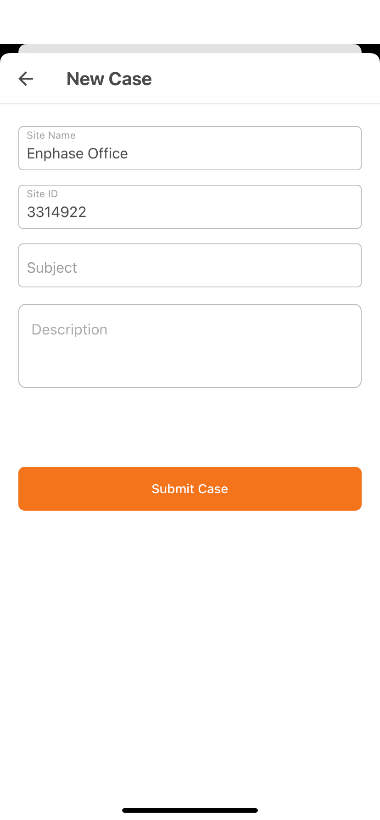Service-on-the-Go with the Installer App
Submit a warranty request for a device
Follow these steps to use Service-on-the-Go with the Installer mobile app.
- Open the Installer App 3.0
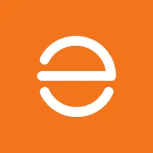
From the systems list, tap the system you are working with.
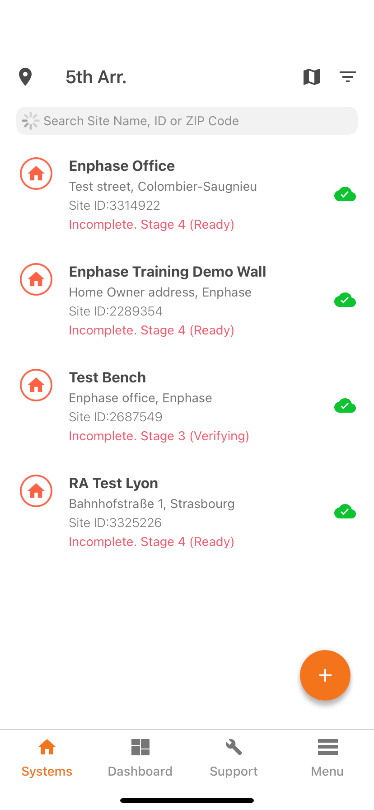
Note: You must have Installer or PV maintainer access to the system.
To learn how to request access, click here. (link to How to request access page)
- Scroll down and select “Request return and Install replacement” under the Service section.
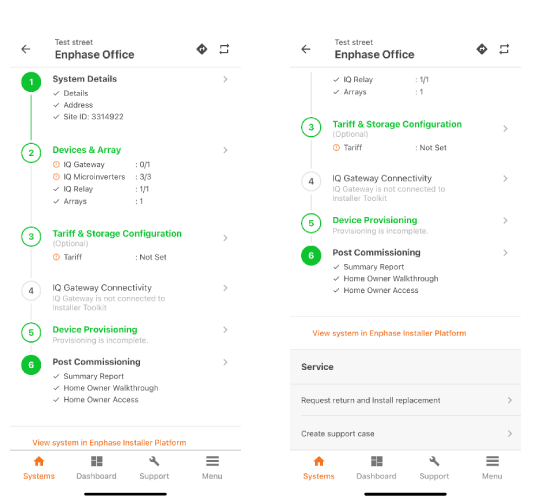
Request return
- Tap Request Return.
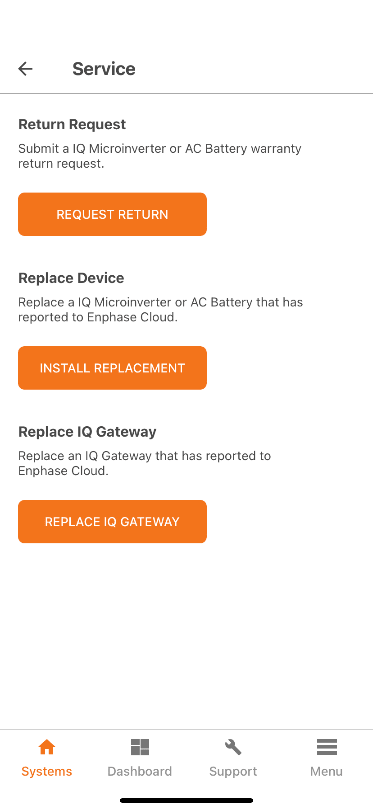
Select the address that the replacement should be sent to.
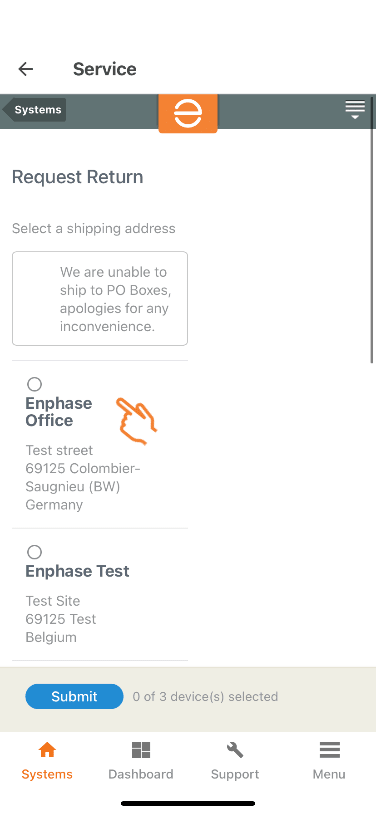
The screen shows the address on file for the installer and the installed location for the device.
- Scroll down and select the serial number of the device for which you want to submit a warranty request, insert a comment and then tap Submit.
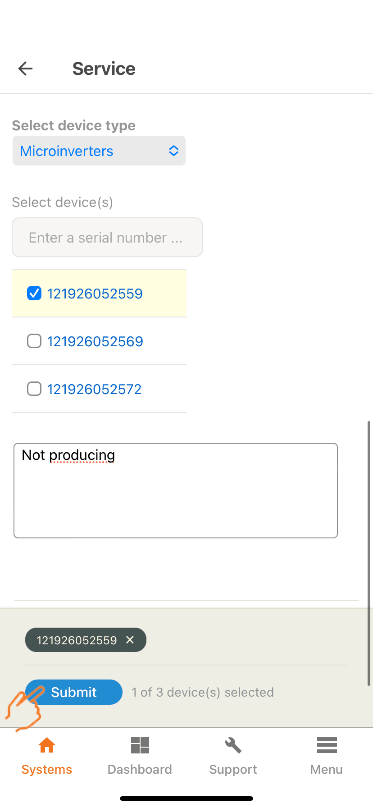
The system will confirm the request with a message.
If it is not approved automatically, it will be sent to review and we will get back to you shortly.
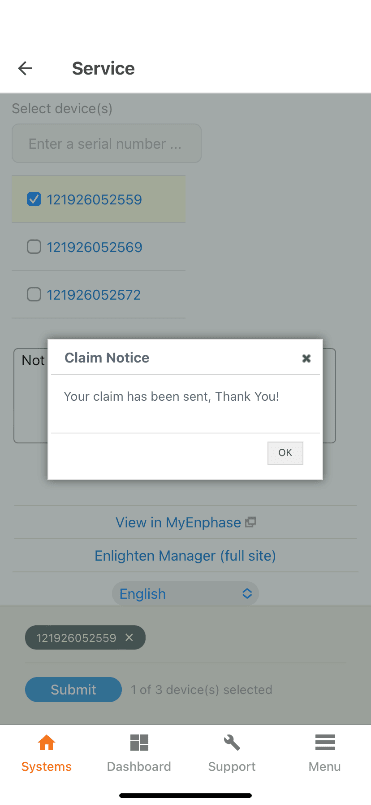
For “How install a replacement” click here (link to how to install a replacement).
Open a case related to a specific system
- From the systems list, tap the system you are working with.
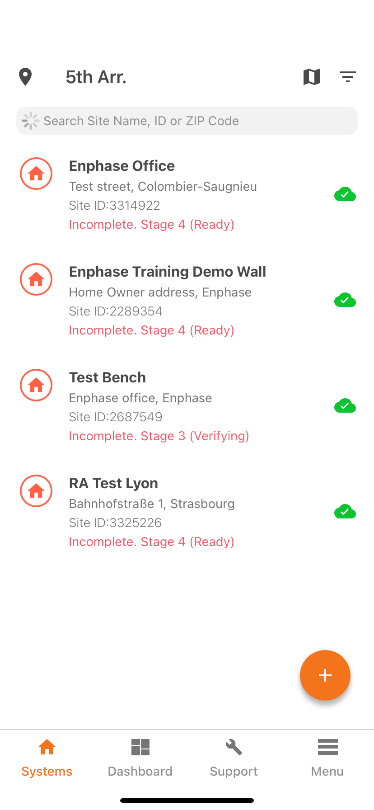
Note: You must have Installer or PV maintainer access to the system.
To learn how to request access, click here. (link to How to request access page)
-
Scroll down and select “Create support case” under the Service section.
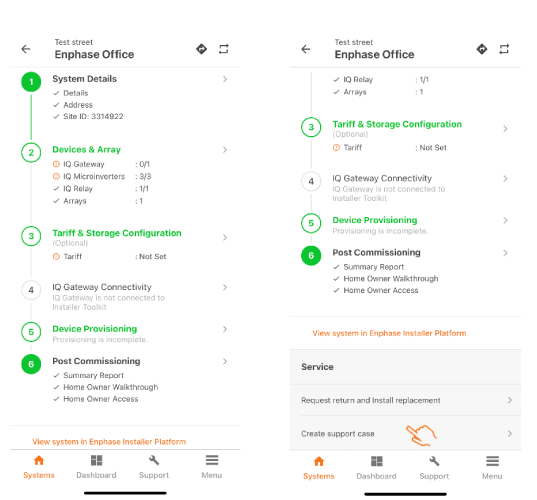
-
Scroll down and select “Create support case” under the Service section.