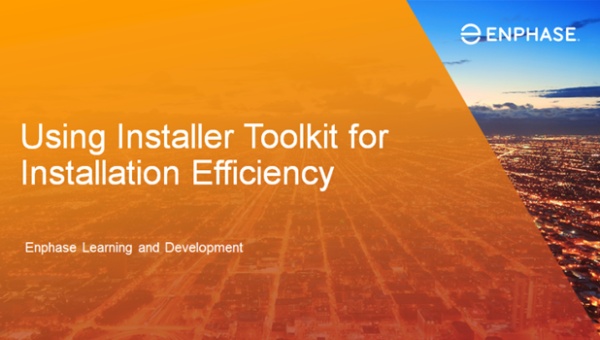Commissioning with Enphase
With the Enphase Installer Toolkit mobile app, it's easy to confirm that all components are connected and operating as expected.
Before commissioning your first Enphase system, you'll need to download Installer Toolkit from the Apple Store or Google Play and log in with your Enlighten login credentials.
Don't have an Enlighten account? Visit our Setup page to learn how to create your Enlighten account.
During the commissioning process, you'll use the Installer Toolkit to complete a the following steps on site:
- Scan component serial number bar codes into the Envoy
- Connect to the Envoy with your mobile device (using AP mode)
- Configure the Envoy and verify system setup
- Place the system in Production Standby Mode
- Connect the Envoy to the Internet
- Place system in Production Standby Mode
Watch the videos below for an introduction to the process. Refer to this Getting Started Guide for step-by-step prompts through the process.
Watch this pre-recorded webcast to improve your installation efficiency using the Installer Toolkit.
Scanning all your microinverters barcodes into the Envoy speeds up the commissioning and verification process. You won't have to wait for the Envoy to discover the microinverters, since you are populating its database with all devices using the Toolkit.
Visit the Installer Toolkit Help pages below to learn more about scanning microinverters from your paper array map.
You'll wirelessly connect to the Envoy to complete system setup and configure production and consumption CTs. Watch one of these short video to learn how to connect to the Envoy using your mobile device and the Installer Toolkit mobile app.
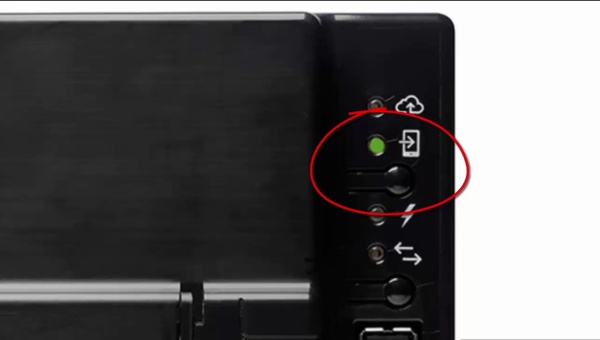
Connecting to Envoy in AP Mode on your iOS device

Connect to Envoy in AP Mode on your Android device
Updating the Envoy using Installer Toolkit
Once you've connected to the Envoy with Installer Toolkit, the app will notify you if you need to update the Envoy software. It's best practice to do this before you continue with the rest of the commissioning process. This Getting Started Guide steps you through the update process using the Installer Toolkit mobile app.
The video below demonstrates how to use the Installer Toolkit to configure the IQ Envoy.
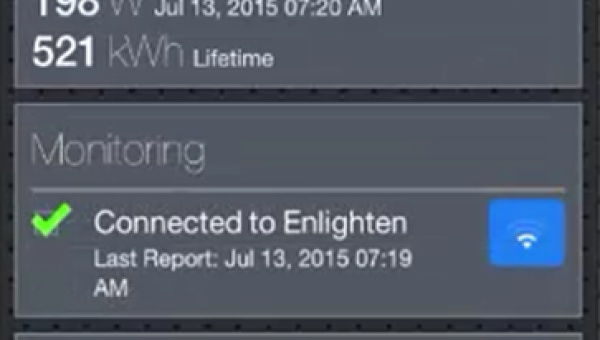
How to Configure the Envoy-S Metered using Installer Toolkit
Metering Setup
If production and consumption metering is required for the system, you will have installed metering current transformers at this stage. Use the Installer Toolkit with the 10-point Meter Installation Checklist to verify operation of and to enable the meters during the commissioning process.
If you have questions about the physical installation and wiring of the metering CTs, you can find that information on the Install page.
Connect the Envoy to the Internet
In this step-by-step Getting Started Guide, you'll learn how to connect an Envoy-S to the internet using one of four options, including the Enphase Mobile Connect cellular solution.
Running an Envoy Summary Report
Once you have confirmed that the system has been commissioned successfully, you can disconnect from the Envoy. You'll have the option to view and email a summary report with details about the installation. Watch the videos above or visit these Installer Toolkit Help pages for more information:
Once you've verified your new system is operational, you can use the Enphase Production Standby Mode to disable power production while you await PTO. No truck roll required to power back on following PTO! (Remember the Envoy and PV solar circuits must be powered on to user Production Standby Mode!)
See our guide for more information about Production Standby Mode.
This Getting Started Guide is for the on-site electrician or foreman who is responsible for verifying Enphase system operations at the install site using the Envoy-S Metered and the Enphase Installer Toolkit mobile application.